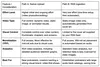Getting Started: Your two paths to a YouTube Podcast
Oct 02, 2025 [[read-time]] minute read

Oct 02, 2025 [[read-time]] minute read
Bringing your show to YouTube is straightforward, and the platform offers two distinct paths tailored to different creator needs. At the heart of both methods is a simple but powerful concept: the podcast playlist.
On YouTube, a podcast is technically a playlist that you have specifically designated as a "podcast." This isn't just a label; it's a technical function that unlocks a suite of features designed specifically for episodic content. When you set a playlist as a podcast, YouTube knows to treat it differently. It enables a dedicated "Podcasts" tab on your channel page, making your show easy for fans to find and binge. It makes your episodes eligible for inclusion in the YouTube Music app, expanding your reach to a listen-centric audience. And it signals to YouTube's systems that this content should be considered for podcast-specific discovery features. Understanding this foundational principle is the first step to getting your show set up for success.
This path is perfect for creators who are starting a new show from scratch or for existing podcasters who want to create a unique, video-first version of their show specifically for the platform. It gives you maximum control over the visual presentation of your content.
Here is a step-by-step guide to creating a podcast natively:
5. Upload Your Episodes: Once your podcast playlist is created, you can begin uploading your video episodes. Click the "Create" button again, select "Upload videos," and after uploading, make sure to add the new video to the podcast playlist you just created.
This path is a game-changer for established podcasters with an existing back catalog of audio-only episodes. It allows you to seamlessly bring your entire show to YouTube with minimal effort by connecting your public RSS feed.
Here is a step-by-step guide to connecting your RSS feed:
The existence of these two distinct pathways is a highly deliberate strategy. The RSS feed option is a frictionless onboarding tool designed to capture the entire existing podcast industry. It lowers the barrier to entry to virtually zero. In contrast, the native upload path is designed to cultivate deeper, platform-specific engagement. It rewards the extra effort of creating video with access to richer analytics, more dynamic monetization, and the full power of YouTube's visual toolset. Together, these two paths allow YouTube to simultaneously welcome the entire podcasting world while incentivizing a new generation of creators to build their shows in a "YouTube-first" manner.
To help you decide which approach is right for you, here is a breakdown of the key differences and considerations: