Binge smarter, not harder: 7 YouTube hacks to upgrade your viewing
Learn how to Clip, set reminders, access experimental new features and more.
May 21, 2024 [[read-time]] minute read
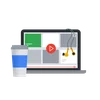
May 21, 2024 [[read-time]] minute read
Whether it’s a simple shortcut or a special feature, the more you know about YouTube, the better you can enjoy it. Did you know you can clip videos? Format comments? Set break reminders? I’ve been watching YouTube for over a decade now — not to mention that I work for them — and even I didn’t know about some of these hacks!
So, here are 7 features you might not know about that can elevate the viewing experience of newbies and long time YouTube fans alike.
For those who want more watching and less clicking, YouTube has over 20 keyboard shortcuts to help you save time navigating the site. You can see the full list by going to your profile picture and selecting Keyboard shortcuts or, if you’re looking for a shortcut for your shortcuts, enter SHIFT+? on your keyboard. Try pressing k to pause/play, m to mute, f to go full screen, j to seek backward 10 seconds, l to seek forward and i to open…
It’s easy to fall down the rabbit hole with so much available content and so many ways to watch. To help manage your screen time, make use of Take a Break reminders! They appear at designated time intervals, pausing the video and letting you know how long you’ve been watching. You can then choose to close the app or dismiss them.
Similarly, you can also set a bed time reminder to let you know when it’s time to get some rest.
They’re automatically turned on for users aged 13-17, but anyone can turn them on by tapping their profile picture, then Settings and General. There you can toggle on “Remind me to take a break” or “Remind me when it’s bedtime.”
You probably already know that you can comment on videos, but did you know that you can do so with style? You can use rich text to format your comment by typing special characters — such as asterisks, underscores, and dashes — before and after the comment. For example::
*bold text* → bold
_italicized text_ → italics
-strikethrough text- → strikethrough
Are you the friend who constantly text videos to friends? What if you only want to send your favorite part instead of the whole video? Clips allows viewers to isolate 5 to 60 seconds of existing videos or livestreams and share them over email, text, or social media. They’re the perfect conversation starter!
To give it a try, click on the Clip icon under an eligible video, select the section you’d like to clip, give it a title and share.
Which shortcut mutes & unmutes videos?
1/4
Which shortcut activates or exits fullscreen mode?
2/4
Which shortcut seeks forward 10 seconds in the player?
3/4
Which shortcut activates captions & subtitles if available?
4/4
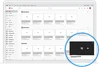
The Miniplayer shrinks the video you’re watching and moves it to the bottom corner of your screen, that way you can watch and search YouTube at the same time. Just press the Miniplayer button in the video next to the full screen button (it looks like a little screen inside another screen), and use the Miniplayer controls to pause, play and seek while you navigate the site.
Ever tried to follow a makeup tutorial but you can’t seem to keep up? Or you’re getting in that latest podcast episode but only have 20 minutes to spare? I’ve got you!
After clicking into a video, select Settings and Playback speed. Now, you can slow down or speed up the video based on your needs and preferences. You can also fast forward at 2X speed through a portion of a video by holding down anywhere on the player and releasing when you’re done.
People use speed settings to watch all kinds of content! Do you prefer fast content in the morning or slow and steady? See how your viewing habits compare here.
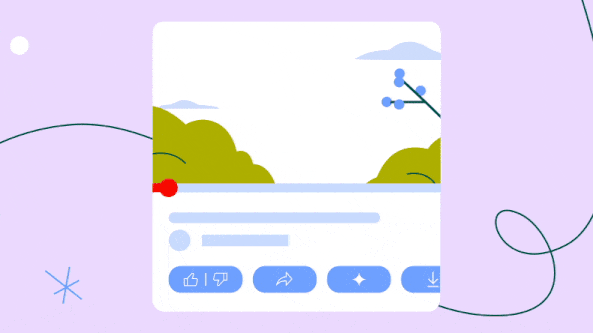
For a limited time, eligible Premium members can try out new features that we’re working on, including AI experiments. One currently available experiment uses conversational AI to answer questions about videos you’re watching, recommend content, and help you learn – all without interrupting playback. Visit youtube.com/new to opt in.