Safer Internet Day: 4 Ways to Improve Your YouTube Experience
Feb 08, 2022 – [[read-time]] minute read

Feb 08, 2022 – [[read-time]] minute read
Here at YouTube, we've made deep investments in enhancing security and maintaining a safe platform for everyone. Today, on Safer Internet Day, we’re sharing some of the features that have resulted from this commitment to give viewers a high-quality experience. From helpful protections to easy-to-use tools, we’ve built these capabilities to give you more control of your overall YouTube experience.*
We know every family has a different approach to using technology, exploring online, and setting digital ground rules. So if you are a parent or caregiver, we offer options and controls to help you decide what kind of YouTube experience is best for you.
If you’re a parent of younger children, you can start them off with YouTube Kids. We built YouTube Kids to create a safer environment for kids to explore their interests and curiosity, while giving parents the tools to customize the experience. We focus on including videos that are age-appropriate and high-quality on the app; you can choose from three age-based content levels (Preschool, Younger, Older) or decide to hand-pick only the videos, channels, and collections of content you want your child to watch.
We also offer you an option if you have decided your tweens or teens are ready to explore YouTube with a supervised account. This supervised experience allows you to link your child’s Google Account to your own before choosing from three content settings (Explore, Explore more, Most of YouTube) that generally align with content ratings for pre-teens and older. We disable a number of features normally available on YouTube, like comments and live chat, as well as the abilities to create a channel, upload content, and make purchases.
Break and bedtime reminders are on by default, which your kids can adjust as they learn to be mindful of healthy screen time habits. In order to better support families who explore our broad universe of videos and music in their homes, we recently extended our support for supervised accounts to YouTube Music, the YouTube app on eligible TVs, and Google Assistant-enabled speakers and displays.
Quick Tip: Learn more about our dedicated experiences for families here.
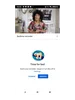
Our wellbeing features are designed to help you better understand your YouTube usage and create healthy habits, like taking time to disconnect.
Our “Bedtime” or “Take a Break” Reminders, located in your Settings, can prompt you to stop watching videos for the day, either during or after video play.
Our Autoplay feature is a “lean back” experience that keeps videos playing without requiring you to select a new video when the video you’re watching finishes. You can choose to turn off the Autoplay feature at any time using the toggle option available on the watch page.
Quick Tip: Curious about how much content you’ve watched on YouTube? Log into YouTube, tap your profile picture and then tap on “Time Watched”.
Check out the Your Data in YouTube feature to easily browse, delete or pause your YouTube search or watch history. Any videos removed from your history will no longer influence your recommendations, and queries you’ve removed won’t show in your search bar as your history suggestions.
You can also learn more about how we use and store your data with this feature. The activity in your History is private and is used to improve your experience, like reminding you what you've watched and giving you more relevant recommendations and search results.
If you prefer a more private viewing experience, consider using Incognito mode on the mobile app or Chrome browser. Incognito mode lets you browse privately in a session so your account’s search and watch history won't be carried over to your logged-in account's search and watch history.
Quick Tip: Curious about your current privacy settings? Find out by taking our Privacy Checkup.
Our Security Checkup tool provides personalized recommendations to help you secure your data and devices across Google, including YouTube. You can turn on 2-step Verification, check the strength of your passwords, and manage which third-party apps have access to your account data.
Quick Tip: Look into your security settings across all Google products (including YouTube) here.
If you have any questions or feedback, let us know! We are available 24/7 on @TeamYouTube, or you can always check out our YouTube Help Center to learn about the latest announcements. For more information on our responsibility efforts at YouTube, visit our How YouTube Works site.
*Some features may only be available in select countries.